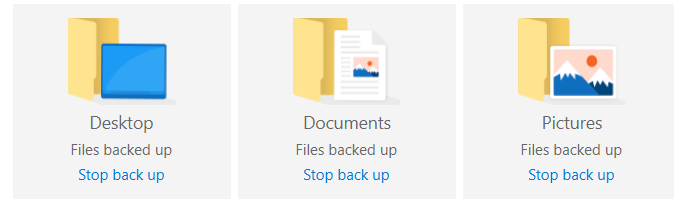
How to use OneDrive for files and backup of your PC
How to use OneDrive
In this post we talk about how to use OneDrive. OneDrive is the Microsoft cloud repository for files and folders. It allows you to store, protect and share your files with others.
It can be used purely in the cloud via a web browser interface or with a desktop client. If used with the desktop client, it has some other useful features such as the ability to backup Desktop, Documents and Pictures. Those are built in Windows locations, so, chances are you will have things you want to backup.
If you lose your PC, or if you have two PC’s or more, or buy a new one, the information will follow you e.g. if you save something on your home desktop, it’ll be on your office desktop too.
Article on Microsoft’s web site here
How to use OneDrive for Backup
Click the OneDrive icon (bottom right of screen), then click the settings cog.


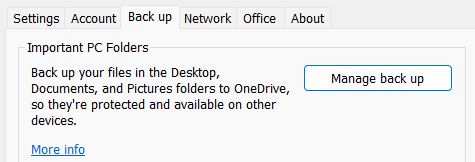
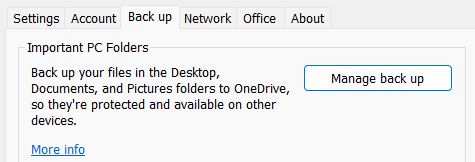
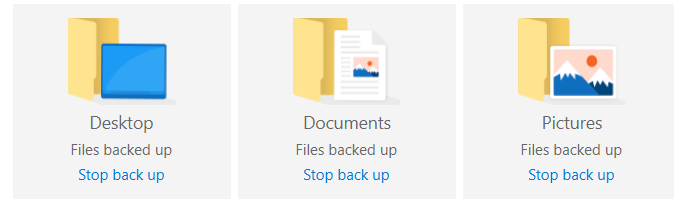
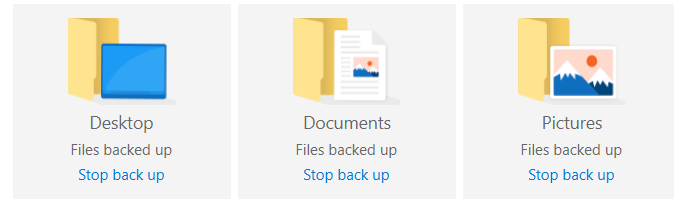
General File Sync management is also on the cog.
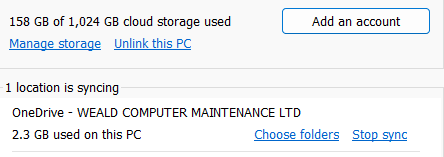
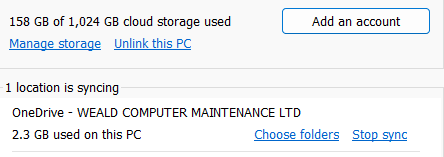
generally, with the new OneDrive versions, you can select all files and allow it to manage itself.
The standard settings are shown below.
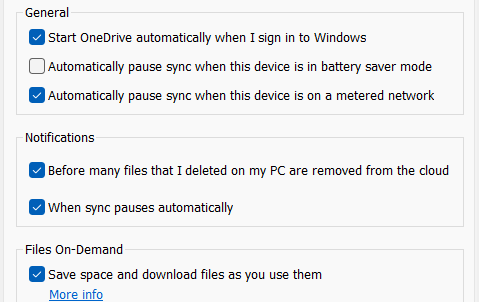
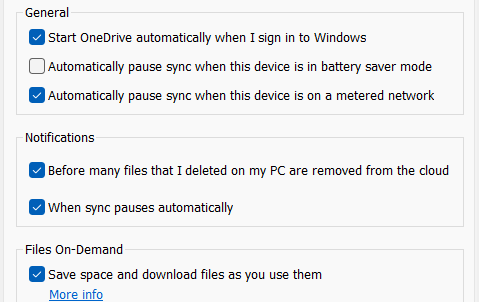
OneDrive works perfectly from a Web Browser too, just login to https://www.office.com/ then select OneDrive
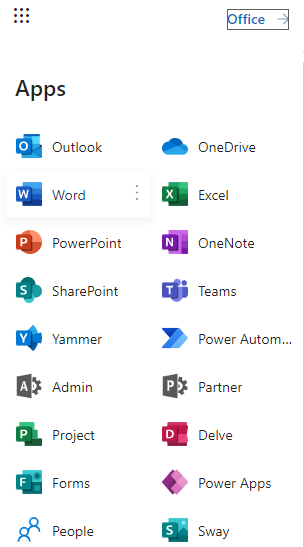
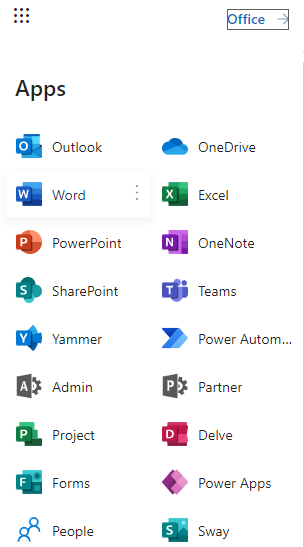
For other backup options please see –
https://wealdcomputers.com/backup-replication-options-pricing-find/
If you would like any more information please Contact Us
